Reference
For more details on these options, refer to "Selecting the Output for Inquiries and Reports".
This inquiry displays all lost sales for an item and the reasons for them.
Refer to "Displaying the Item Inquiry Screen" (MDS and MRF) or "Displaying the Item Inquiry Screen" (POS).
Micronet displays the Select Output Device screen.
|
|
|
Reference For more details on these options, refer to "Selecting the Output for Inquiries and Reports". |
Micronet prints or displays the Lost Sales - Item inquiry.
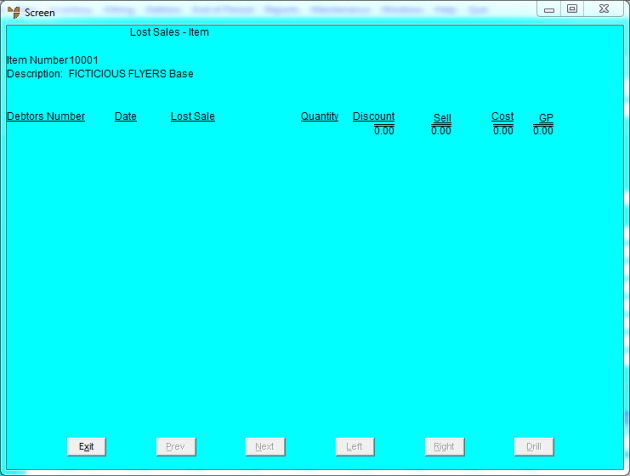
Micronet redisplays the Item Inquiry screen where you can perform another inquiry if required.